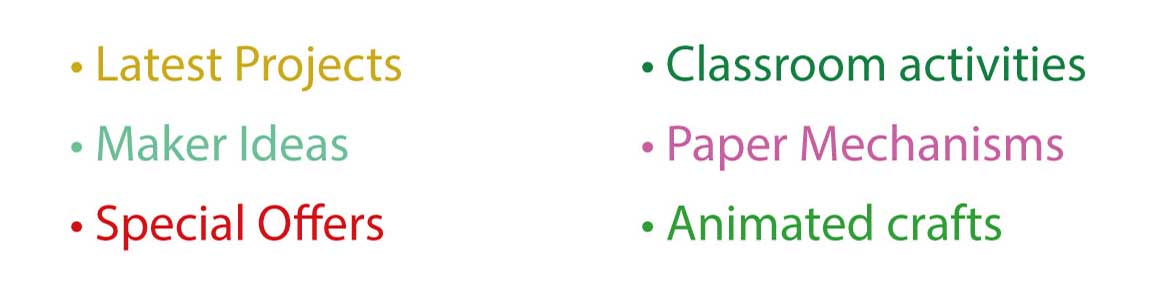I’ve been hunting around for an improved way of sending out email newsletters to subscribers. Up until now I’ve been using phplist, an open source program but it has a few shortcomings not least of which being that my ISP seems uncomfortable with the idea of me sending out emails. There are various paid-for newsletter solutions but all of them quite pricey. I’ve finally landed on Feedburner, a company recently bought by Google. Using Feedburner it is possible to set up a subscription system where interested people can subscribe to your Feedburner feed and receive a newsletter comprising the daily content of your chosen rss feed.
There are three steps required to set up a newsletter using Drupal and Feedburner.
1) Create a newsletter book within your Drupal website. Any pages added to this book will be sent out as newsletters. They can also be available on your website as an archive of old newsletters.
2) Create an rss feed from your Drupal website containing pages created in your newsletter book. We’ll use Views to do this.
3) Set up your Feedburner account. Once you have a Feedburner account you’ll be able to set up a ‘subscribe’ box on your website.
Creating a newsletter book
You’ll need to set up a taxonomy class to mark out the newsletters.
Go to Taxonomy->Add Vocabulary
Fill out these details:
Vocabulary name: NewsTags
Content types: Book page
In settings, tick Tags
tick ‘Required’ to make sure that you remember to add the newsletter tag.
Click on Save.
Next go to
Content management -> Create content -> Book page
Fill in these details:
Title: Newsletters
tags: none for the title page.
Body, fill in a description of your newsletter, for example:
Sign up for the robives.com newsletter and keep up to date with new models, competitions, tutorials and all kinds of information about the robives website. Your newsletter subscription is free and secure and you can unsubscribe at any time.
Book outline -> Book: <create a new book>
Comment settings – > Disabled
Publishing options -> Published
Click ‘Save’ to complete this section
Visit the book title page:
http://www.yourdomain.com/content/newsletter
To create a new page to be your first newsletter.
Click on Add child page
Add a title, for example – Newsletter, 12th December – testing testing
In the tags field add newsletter
In the Body section add the content of your newsletter.
Click Save.
The newsletter is now ready to go. To write a new newsletter
it is simply a case of going to the newsletter
root page again and clicking on Add child page.
The newsletter is now ready to go. Next we need to add the
RSS feed. The RSS feed is created using the Views module.
If you haven’t got it already you’ll need to download it from the
Drupal website.
I’ll cover creating the rss feed in the next section.