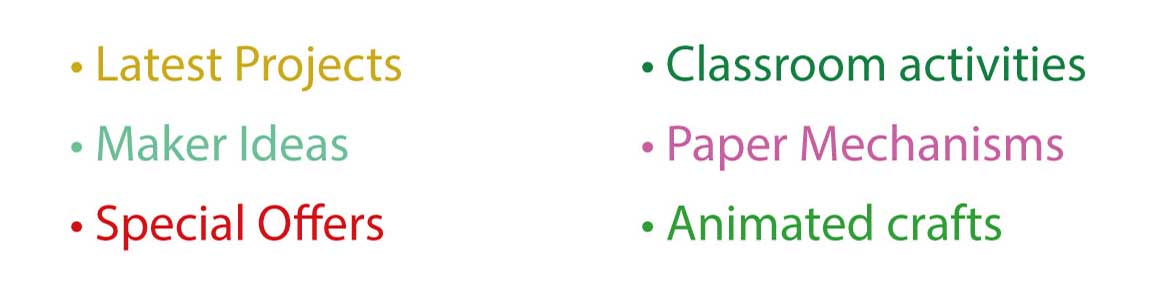By convention, the logo at the top left of a website is the place you click to get you back to the website home page. While I was setting up this site I used this image but really, I wasn’t happy with it.
Time to create a new logo – one that demonstrated the two main strands of the site, laser cutting and 3d printing.
I worked out a layout in Illustrator and saved out the “robives.com” part as a .dxf file for the laser cutter.
I cut out three layers in 3mm birch plywood.
Once cut out I glued and clamped them.
Next step, the “3d.” part to be made in the 3D printer. I exported the outlines of the letters from my original Illustrator file as a .svg file then imported it into the excellent (and free!) Fusion 360. Weirdly, I find I have to scale up .svg by 133.33% so that they come out the correct size on the 3D printer.
It’s a slightly convoluted process getting from Fusion to the 3D printer. Export as an .stl file. Import the .stl file into Simplify3D. Process the print settings and export as gcode. Copy the gcode file to the printer. 
I used two different colours, so there is a change of material. The result is worth the minor effort involved.
The only thing remaining was to arrange the parts and photograph them. Ta daa!